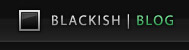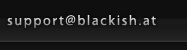I knew the Curve Extrude Tool, but what I didn’t know was that you can not only draw a curve interactively, but extrude along a pre-existing curve!
So, let’s create a track-curve. Geometry > Draw > Curve (or select the Curve Tool from the Basic Tools palette)
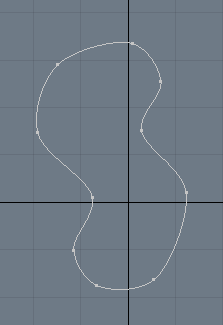
Then create a simple polygon, select both the polygon and the curve and do a Curve Extrude (Geometry > Duplicate > Curve Extrude)

By the way: This works with the new Profiles Feature that was added in 401. If you create a curve, then save it as a Profile (Geometry > Profile > Save…) and select it in the Curve Extrude Tool, it uses the profile to perform the extrusion.
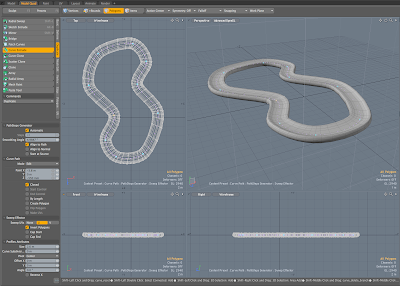
If you want to adjust the curve interactively you can still do that. Just remember to check Create Polygon under Curve Path in the Curve Extrude Tool, so you’ll have the newest version of the Curve available once you drop the tool. (In case you want to re-create the mesh later on)
There’s no denying that creating a track like that would be a bit more straightforward in C4D using 2 Splines and a Sweep NURBS (you wouldn’t have to re-create it each time you wanted to change something), but I’m glad that it can be done in modo…
One advantages of doing it this way is: You get pretty clean UVs. – No need to use the UV Peeler Tool… (But only if you’re extruding a polygon with a propper UV Layout – I haven’t figured out if there’s a way to get good UVs from a Profile…)